While accessing the forms in Oracle E-Buisness Suite R12 on MAC OS using firefox we hit an issue in which the forms were not opening. This post covers how to fix it using Java Web Start
Why we were having issue with the forms?
As you all know Netscape Plug-in Application Programming Interface (NPAPI) is no longer supported because of its security concern, Chrome disables it in April 2015, Firefox supported it till version 52.x, Apple removing support for NPAPI from Safari 12. As we all know Oracle plans to deprecate the Java Plug-in for web browsers starting with the release of Java SE 9.
Three of the most popular browser stopped the support of NPAPI, there is another workaround by using Java Web Start.
What is Java Web Start?
Java Web Start provides an independent architecture for deploying Java-based applications on the client desktop. Live Java Applet in Java Web Start, users can launch a Java application by clicking the link on a web page. The link opens a Java Network Launch Protocol (JNLP) file, which instructs the Java Web Start software to download and run the application.
![EBS 12.1 java forms NPAPI plugin patches oracle webstart web start JNLP]()
Recommended Java version to use?
If you require for multiple Forms session support and support for macOS then JRE 8 Update 181 or newer is prefered.
With no further due let’s see what patches should be applied to get Java Web Start rolling.
FIX:
1. Oracle Forms 10g Technology Patch for Oracle E-Business Suite 12.1
Patch 25441839 – For Bugs 24946444, 24620875, 25355211 is the minimum required Oracle Forms 10g overlay patch that adds support for Java Web Start to Oracle Forms as part of the Oracle E-Business Suite technology stack.
Before you begin applying any patches make sure to shut down application tier services:
Stop Application Tier
- Connect to application user applmgr and Source the application environment file
- Go to scripts home with command cd $ADMIN_SCRIPTS_HOME
- Run the script to stop the services: ./adstpall.sh apps/apps
NOTE: Before applying any patch make sure you check all the prerequisites patches are applied or not. Use this command to check if the patch is already applied or not: opatch lsinventory | grep 25441839 replace the patch number with the patch number you are trying to check.
Apply these patches using opatch utility. Always go through the readme file to check if there are any prerequisites patches if there are make sure you apply all the prerequisite patches first before proceeding with the main patch.
Instructions for applying the Application Technology Patches using adpatch utility.
- Connect to application user applmgr and Source the application environment file
- Set your current directory to the directory where the patch is located
- then apply the patch using the command: opatch apply
2. Application Technology Patches for Oracle E-Business Suite Release 12.1
Before applying these patches you need to enable maintenance mode
- Connect to application user applmgr and Source the application environment file
- Run adadmin utility to Enable Maintenance Mode by using the command: adadmin
- It will ask you a few things before taking you to AD Administration Main Menu.
- In AD Administration Main Menu You should see Change Maintenance Mode enter the number associated with it and hit Enter.
- Now in Change Maintenance Mode enter the number associated to Enable Maintainance mode and hit Enter.
- Now Return to Main Menu by entering the number associated with it.
- Now Exit AD Administration by entering the number associated with it.
Instructions for applying the Application Technology Patches using adpatch utility.
- Connect to application user applmgr and Source the application environment file
- Run adpatch utility by using the command: adpatch
- It will ask you a few things before taking you to Patching.
- Enter the directory location of the patch when prompted for example: The default directory is [/home/applmgr11] : /stage/oracle/ebs/ patches/24693065
- Enter the name of the AutoPatch driver file when prompted for example: Please enter the name of your AutoPatch driver file : u24693065.drv
- Now it will ask you for the number of workers to use, this totally depends upon the processor the machine is using.
NOTE: Before applying any patch make sure you check all the prerequisites patches are applied or not. Use this command to check if the patch is already applied or not: Select bug_number from apps.ad_bugs where bug_number=’&1′; and then enter the patch number you want to check.
1. AD: Add Java Web Start support to Oracle E-Business Suite Patch 24498616: R12.AD.B
Prerequisite for 24498616:-
R12.AD.B.delta.8 (Patch 23569686)
R12.TXK.B.delta.3 (Patch 24319156)
R12.ATG_PF.B.delta.3 (Patch 25475909)
2. TXK: Add Java Web Start support to Oracle E-Business Suite Patch 24319156: R12.TXK.B
Prerequisite for 24319156:-
R12.TXK.B.delta.3 (Patch 24319156)
3. Oracle E-Business Suite Java Applets launching with Java Web Start Patch 25380324: R12.FND.B
Prerequisite for 25380324:-
R12.AD.B.delta.4 as this patch is Superseded replace it with R12.AD.B.delta.7 (Patch 21314548)
R12.ATG_PF.B.delta.3 (Patch 25475909)
For applying Application Technology Patches Run adadmin utility to Enable Maintenance Mode then run adpatch utility and apply all the patches with there Prerequisites.
After applying all the patches use the AD Administration tool (adadmin) to regenerate JAR files with force option.
Now you can use Java Web Start in the Windows OS without the support for MAC OS and Multiple Forms session.
If you need support in MAC OS proceed with patches in section: 3. Patches for Supporting Firefox ESR on macOS Using Java Web Start and if you require Multiple Forms session support then proceed with the section: 4. Patches for Multiple Forms Session Support Using Java Web Start
3. Patches for Supporting Firefox ESR on MAC OS Using Java Web Start
If you don’t require support for Forms in MAC OS then you can skip this entire section and continue with the section: 5. Finalization Steps
Firefox 60.x ESR on macOS is supported with Oracle E-Business Suite using Java Web Start.
1. JWS: Add System Property To forms_jnlp_tmp for Firefox on macOS Patch 28700057:R12.TXK.B
Prerequisite for 28700057:-
R12.TXK.B.delta.3 (Patch 24319156)
2. Oracle E-Business Suite Java Applets launching with Java Web Start plus macOS Support using Firefox Patch 28156520:R12.FND.B
Prerequisite for 28156520:-
R12.AD.B.delta.4 as this patch is Superseded replace it with R12.AD.B.delta.7 (Patch 21314548)
R12.ATG_PF.B.delta.3 (Patch 25475909)
4. Patches for Multiple Forms Session Support Using Java Web Start
If you don’t require support Multiple Form session support then you can skip this entire section and continue with the section: 5. Finalization Steps
1. TXK: Consolidated Patch for Java Web Start Release 2 Patch 29124450:R12.TXK.B
Prerequisite for 29124450:-
R12.TXK.B.delta.3 (Patch 24319156)
2. Oracle E-Business Suite Java Applets Launching with Java Web Start Release 2 Patch 29058008:R12.FND.B
Prerequisite for 29058008:-
R12.AD.B.delta.4 as this patch is Superseded replace it with R12.AD.B.delta.7 (Patch 21314548)
R12.ATG_PF.B.delta.3 (Patch 25475909)
3. JWS: New Preference To Indicate Launch of New Forms Session Patch 29052441:R12.FWK.B
Prerequisite for 29052441:-
R12.AD.B.delta.3 as this patch is Superseded replace it with R12.AD.B.delta.7 (Patch 21314548)
R12.ATG_PF.B.delta.3 (Patch 25475909)
R12.FWK.B.delta.5 (Patch 22284589)
5. Finalization Steps
- Disable maintenance mode
- Start Application Tier
6. Set Java Web Start as the default for all application users.
- Enter your login details and click on the Login button
- Expand System Administrator responsibility and then Oracle Application Manager and then click on AutoConfig
![EBS 12.1 java forms NPAPI plugin patches oracle webstart web start JNLP]()
- Click the Edit Parameter button for the application tier context file to access the Context File Parameters page
![EBS 12.1 java forms NPAPI plugin patches oracle webstart web start JNLP]()
- Click on System tab and then expand oa_system_config node
![EBS 12.1 java forms NPAPI plugin patches oracle webstart web start JNLP]()
- Change the value of OA_VARfor s_forms_launch_method from browser to jws.
![EBS 12.1 java forms NPAPI plugin patches oracle webstart web start JNLP]()
- Click Save at the bottom of the page.
- Click OK
![EBS 12.1 java forms NPAPI plugin patches oracle webstart web start JNLP]()
- Stop all application tier services (./adstpall.sh apps/apps).
- Run AutoConfig on the application tier (./adautocfg.sh).
- Start all application tier services (./adstrtal.sh apps/apps).
7. How to open Forms using Java Webstart using Firefox 60.x ESR:
- Enter your login details and click on the Login button
- Choose a responsibility (for example, System Administrator).
- Click on an Oracle Forms-based menu item (such as Security → User → Define) to initiate the download of the JNLP file
- Firefox displays the following message: “What should Firefox do with this file?”, as shown in the following image:
![EBS 12.1 java forms NPAPI plugin patches oracle webstart web start JNLP]()
- Choose the first option “Open with” and in the corresponding drop-down list, select ‘Java(TM) Web Start Launcher (default).”
- Select the checkbox “Do this automatically for files like this from now on” in order to associate the JNLP file extension with the Java Web Start Launcher executable on the client PC.
- Click OK
![EBS 12.1 java forms NPAPI plugin patches oracle webstart web start]()
- Click on Run
- Now the Forms will start
![EBS 12.1 java forms NPAPI plugin patches oracle webstart web start]()
Please share this blog with your friends and Colleagues and stay tuned for our future blogs.
Reference
Related/Further Readings
Next task for you
Want to Know More about R12.2? Click on the image below, and get your FREE Guide 6 Docs Every oracle Apps DBA Must Read for R12.2
![]()
The post Patching for Java Web Start in EBS R12.1 appeared first on Oracle Trainings.
![Oracle Cloud Infrastructure Private IP]() Public IP
Public IP

 Public IP
Public IP






















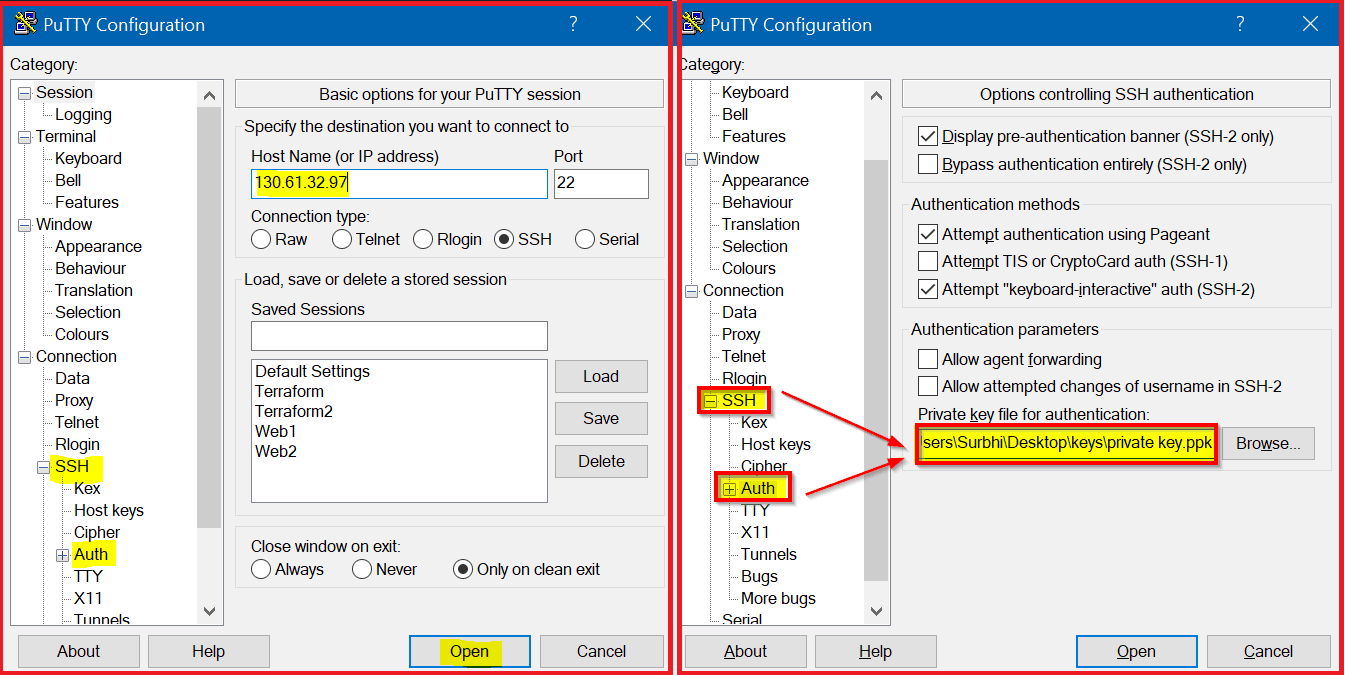



 Related/Further Readings
Related/Further Readings








 Related/References
Related/References
























































![Learning Path for Cloud Security [1Z0-933] Certification](http://k21academy.com/wp-content/uploads/2019/04/CloudSecurity_LP_AddedEffect_ed.jpg)
![FREE Exam Questions Cloud Security [1Z0-933] Certification](http://k21academy.com/wp-content/uploads/2018/04/1Z0933_Banner.png)





















