This blog post covers Hands-On Labs that you must perform in order to learn to Analyzing Data with Microsoft Power BI & to clear the DA-100 Certification and become a Microsoft Certified Data Analyst Associate.
This post helps you with your self-learning as well as for your team learning. There are 11 Hands-On Labs in this course.
- Prepare Data in Power BI Desktop
- Load Data in Power BI Desktop
- Model Data in Power BI Desktop – Part 1
- Model Data in Power BI Desktop – Part 2
- Create DAX Calculations in Power BI Desktop – Part 1
- Create DAX Calculations in Power BI Desktop – Part 2
- Design a Report in Power BI Desktop – Part 1
- Design a Report in Power BI Desktop – Part 2
- Create a Power BI Dashboard
- Create a Power BI Paginated Report
- Perform Data Analysis in Power BI Desktop
LAB 1: Prepare Data In Power BI Desktop
Before you will create reports in Power BI, you first need to first extract data from the data sources. Power BI Desktop allows you to get data from different types of files. When you click on the Get data feature in Power BI then you can find a list of the available options from where you can import your data.
In this lab, we will focus on the first step, of getting the data from the many different data sources and importing it into Power BI by using Power Query.
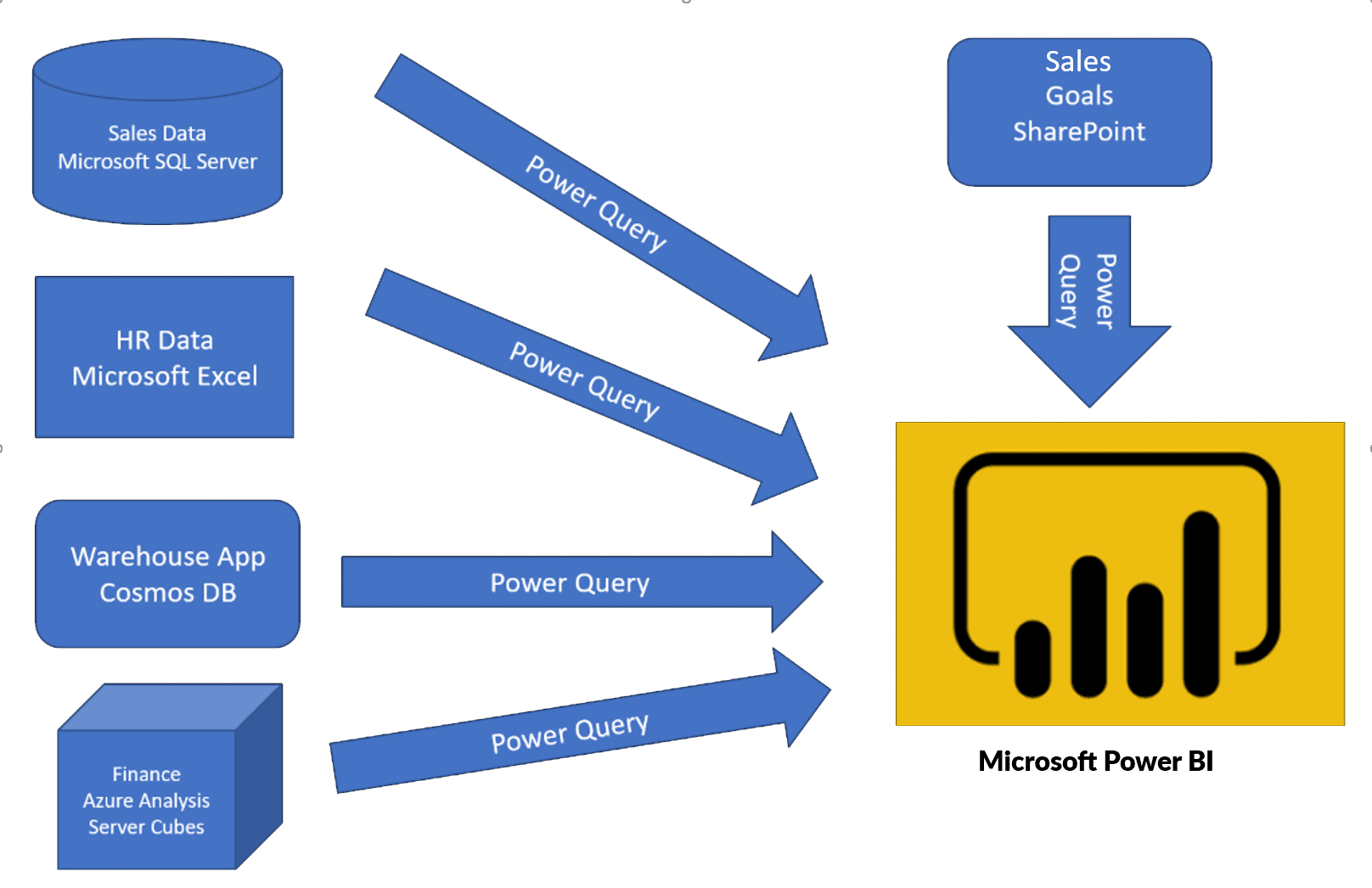
LAB 2: Load Data In Power BI Desktop
Consider the scenario where you’ve got imported data into Power BI from several different sources and, when you examine the loaded data, it is not well prepared for analysis. What could make the data unprepared for analysis?
Power BI and Power Query come with a powerful environment to clean the raw data and prepare the data. In this lab, you will learn how to transform raw data with Power Query Editor in Power BI Desktop.

LAB 3: Model Data In Power BI Desktop, Part 1
In this lab, you’ll initiate developing the data model. It’ll involve creating relationships between tables, and then configuring table and column properties to enhance the friendliness and usability of the data model. You’ll also create hierarchies and create quick measures.

LAB 4: Model Data In Power BI Desktop, Part 2
In this lab, you’ll create a many-to-many relationship between the Sales table and the Salesperson table. You’ll also implement row-level security to secure that a salesperson can only analyze sales data for their assigned region(s).

LAB 5: Create DAX Calculations In Power BI Desktop, Part 1
DAX [Data Analysis Expressions] is a programming language that is used throughout Power BI for creating calculated columns, measures, and custom tables. It is a collection of operators, functions, and constants that can be used in an expression, or formula, to calculate and return one or more values.
In this lab, you’ll create calculated columns, calculated tables, and simple measures using Data Analysis Expressions (DAX).
LAB 6: Create DAX calculations In Power BI Desktop, Part 2
In this lab, you’ll create measures with Data Analysis Expressions involving filter context manipulation and you’ll use Time Intelligence functions.

LAB 7: Design A Report In Power BI Desktop – Part 1
Power BI visuals are attractive graphics and charts that you can use to modernize your data. Visuals allow you to share data intuition more effectively and increase retention, comprehension, and appeal. After you’ve loaded your data and modeled it in Power BI Desktop, you will be ready to start creating your reports.
In this lab, you’ll create a three-page report and then you’ll publish it to Power BI, where you can easily open and interact with the report.

LAB 8: Design A Report In Power BI Desktop, Part 2
In this lab, you’ll enhance the Sales Analysis with advanced interactions and drill through features. You’ll learn how to work with Sync slicers and Drill through features. You’ll also Add bookmarks and buttons to your reports.

LAB 9: Create A Power BI Dashboard
Power BI reports and Power BI dashboards are not the same. Dashboards allow report consumers to create a single output of directed data that is personalized just for them.
Dashboards can be composed of pinned visuals that are taken from different reports. Where a report uses data from a single dataset and a dashboard can contain visuals from many different datasets.
In this lab, you’ll create the Sales Monitoring dashboard.

LAB 10: Perform Data Analysis In Power BI Desktop
In this lab, you’ll use the AI aspect of the advanced analytic capabilities of Power BI to enhance your reports in good ways. In this lab, you’ll create a forecast to determine possible future sales revenue. You’ll create a decomposition tree and using the Key influencers AI visual to determine what influences profitability.

LAB 11: Create A Power BI Paginated Report
In this lab, you’ll use Power BI Report Builder to create a pixel-perfect paginated report layout that sources data from the SQL Server database. You’ll create a data source and dataset, and also configure a report parameter. The report layout will allow data to be rendered over multiple pages, and to be exported in PDF and other formats.

This is the list of activity guides/hands-on required for the preparation of the DA-100 Analyzing Data with Microsoft Power BI Exam.
Related References:
- Microsoft Certified Data Analyst Associate [DA-100]: Everything You Need To Know
Next Task For You
If you are also interested and want to more about the Microsoft Certified Data Analyst Associate then join the Free Class.

The post Microsoft Certified Data Analyst Associate [DA-100] Step By Step Activity Guides (Hands-On Labs) appeared first on Cloud Training Program.