Docker is an open-source tool designed to make it easier to create, deploy, and run applications by using containers. Docker is the best container orchestration tool and most of the big companies now using docker to deploy applications.
This blog post covers Basic Overview for installing docker i.e different Docker Edition, how to practice docker also we are covering:
Docker Installation Overview ^
Docker Edition-
There are two types of docker editions that are available in the market
1) Docker Community Edition(CE)
2) Docker Enterprize Edition(EE)

Install Docker On Ubuntu 18.04 ^
To get started with Docker Engine on Ubuntu, make sure your system meets the prerequisites, then install Docker.
System Requirements
- To install Docker Engine, you need the 64-bit Ubuntu version.
- One Ubuntu server set up with a non-root user with sudo privileges and a basic firewall.
Installation Steps
- First Update Software Repositories
![Docker Ubuntu Install]()
- Uninstall Old Versions of Docker (Optional: Only if docker was already installed on this host and you want to configure it again)
![]()
- Next, install Docker
![Docker Install Ubuntu]()
- Then start and Enable Docker
![]()
- Check Docker status
![Docker Install Ubuntu]()
- Check Docker Version
![Docker Install Ubuntu]()
Install Docker for mac ^
Docker for Mac offers a Mac native application that installs in /Applications. It creates symlinks (symbolic links) in /usr/local/bin for docker and docker-compose to the Mac versions of the commands in the application bundle.
System Requirements
- 2010 or newer, with Intel’s hardware Memory Management Unit (MMU).
- mac OS version should be 10.13 or newer.
- At least 4 GB of RAM.
- You must not have a VirtualBox installation earlier than version 4.3.30 on your system. If you do, you’ll need to uninstall it.
Installation Steps
- Download Docker for Mac from the here
- Click on the Docker.dmg file you have just downloaded to mount the image and open the installer.
![]()
- Drag and drop the Docker.app file into the Applications directory. Once you have dragged the Docker icon to your Applications folder, double-click on it and you will be asked whether you want to open the application you have downloaded. Saying yes will open the Docker installer:
![Docker Install on Mac]()
- Click next on the installer screen and follow the instructions in the installer.
![Docker Install on Mac]()
- Once installed you would see an icon in the top-right icon bar.
![]()
- Click the icon in the icon bar to check the “About Docker” page.
![]()
- Next, you can also open a terminal and run below command to get information on the installed docker.
![]()
- To check if the Docker Machine and Docker Compose are installed as well, use the command below.
![]()
Install Docker On Windows 10 ^
Docker for Windows requires Microsoft’s Hyper-V. Once enabled, VirtualBox will no longer be able to run virtual machines. Hence, you have the option to import the default VM after installing Docker for Windows from the Settings menu in the System Tray.
Docker for Windows enables Hyper-V if necessary, this requires a reboot.
System Requirements
- Docker for Windows runs on 64-bit Windows 10 Pro, Enterprise.
Note: Docker plans to support more versions of Windows 10 in the future.
Installation Steps
- Download Docker
- Double-click InstallDocker.msi to run the installer.
- Follow the Install Wizard: accept the license, authorize the installer, and proceed with the install.
- Click Finish to launch Docker.
- Docker starts automatically.
- Docker loads a “Welcome” window giving you tips and access to the Docker documentation.
For verification open PowerShell or your favorite Windows terminal, check the versions of docker, docker-compose, and verify your installation:
Install Docker On Windows | Older Versions ^
If you are running Windows 7 /8, follow these steps to install Docker Toolbox for Windows.
- Download Docker Toolbox for windows from this page
- Click DockerToolbox.exe and follow the onscreen instructions.
Once the installation is completed, click the Docker Quickstart Terminal icon on your desktop.
The terminal window will open and Docker Toolbox will perform an additional set of tasks to complete the setup. Once the setup is completed, you will see the following screen.
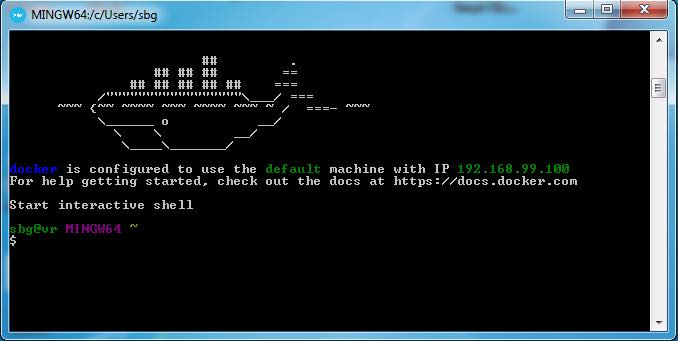
Related/References
- Docker On Ubuntu | Docker On macOS | Docker On Windows
- Watch our five-part video series on “Docker & Kubernetes”
- [Video] Containers (Docker) & Kubernetes In Azure For Beginners
- Docker & Certified Kubernetes Administrator (CKA) Training
- Certified Kubernetes Administrator (CKA) Certification Exam
- (CKA) Certification: Step By Step Activity Guides/Hands-On Lab Exercise & Learning Path
Join FREE Masterclass
To know about what is the difference between Kubernetes vs Docker and Virtual machine vs Container, why you should learn Docker and Kubernetes, Job opportunities for Kubernetes administrator in the market, and what to study Including Hands-On labs you must perform to clear Certified Kubernetes Administrator (CKA) certification exam by registering for our FREE Masterclass.
Click on the below image to Register Our FREE Masterclass Now!
The post Docker Installation Overview appeared first on Cloud Training Program.














